When using EinScan products to acquire data, many users have this problem during meshing process: when to choose “Watertight” and when for “Unwatertight”.
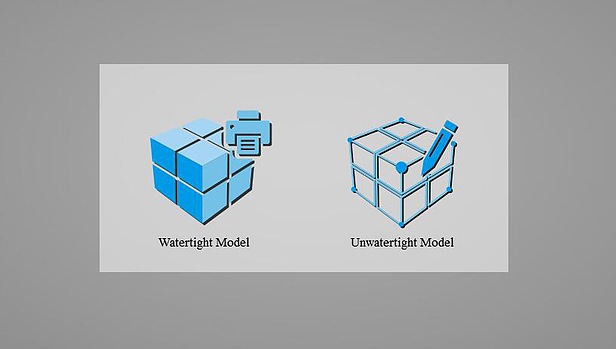
This article offers a general instruction for making choice between watertight model and unwatertight model. And also, two special cases when user need do more editing to achieve purpose.
What is watertight and what is unwatertight
First of all, we should understand what the software does after we select “Watertight Model” and “Unwatertight Model”. For “Watertight Model”, software does a polygonization using certain algorithm based on scanned point cloud and the detail level user selected first. This algorithm is able to predict and fill up large holes based on surrounding data. While in case of “Unwatertight Model”, software using a different algorithm to mesh the point cloud and only connect points within a certain distance without filling holes. Then comes the second re-mesh step when you can select simplify ratio, smooth and sharp the model. And for unwatertight model, you will be able to fill up holes under certain size based on your choice. Below shows an example for the same model performing both watertight and unwatertight operation.
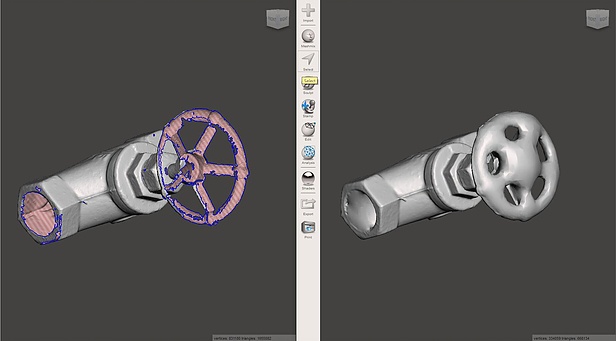
Example for watertight (right) and unwatertight (left)
From the icon of those two choices, you can tell that the watertight model is intended for 3D printing and unwatertight model is more for future editing. For most cases, this is true. If you want to simply scan and print, you should output a fully enclosed stl model since single surface will not be able to be processed and printed out. Meanwhile, if you just need a surface for further editing or the part is too big to finish in a single scan, “Unwatertight model” is the one you should choose.
Example cases
Normally, everything can be done automatically by our software. However, there are some special cases. For instance, if we intend to scan a box-like model with a large flat bottom and then replicate it with 3d printer. It will be hard to scan the bottom in this case. If you can, congratulations, you can proceed to generate watertight model. But usually, we end up with data without the bottom as shown.

Now, if we generate a watertight model based on this, as mentioned before, the software will try to close the gap based on the edge and the algorithm will give you something like this.
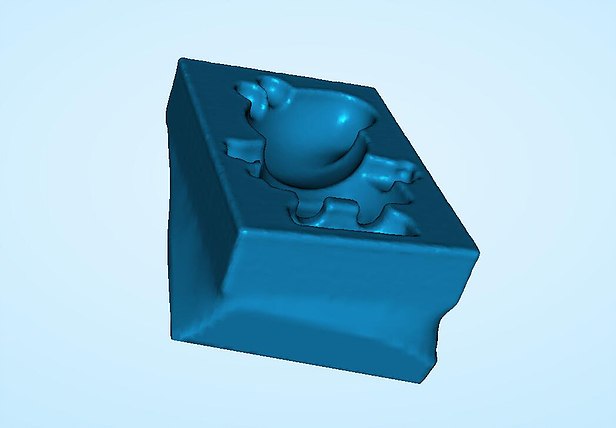
Clearly, this is not what we expected. For this case, since we just need a flat surface, one solution is to save the STL and edit it with other mesh editing software like Meshmixer. Below is an example of doing a plane cut.
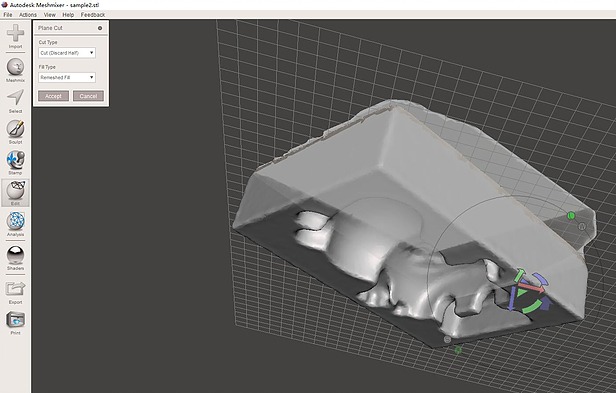
In other cases, if you are scanning an object with a not scannable part like the human head (hair is hard to scan), you will have a very opened hole which software have absolutely no idea how the missing part looks like. For instance, assume you want to scan someone’s face and make yourself a mask, you will get data similar to below.

If you mesh it to watertight model, it will give you wired finish since lack of data.
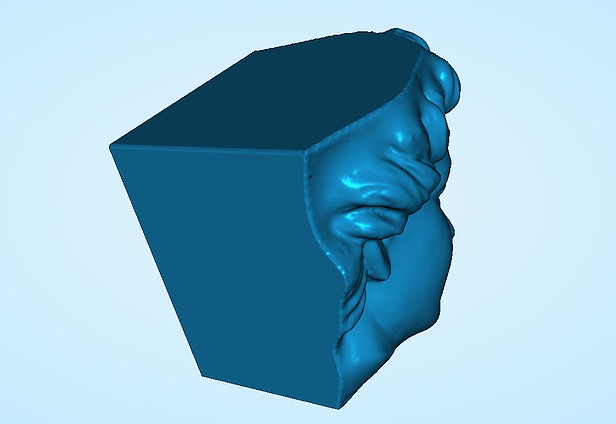
Therefore, you should mesh the face data as unwatertight surface and proceed in Meshmixer. First, use “Select” tool to clean up unwanted data.
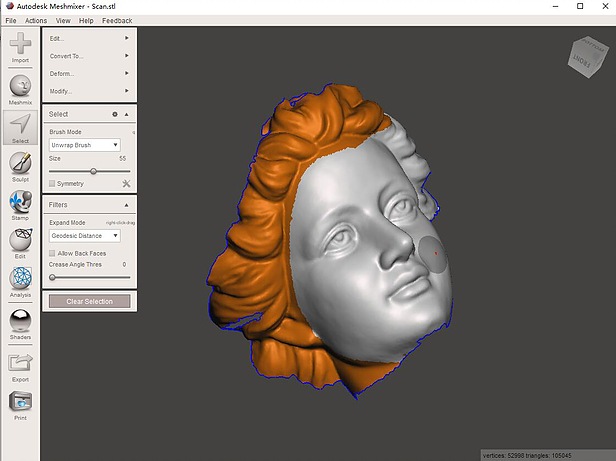
Then, use bridge and inspect tool to close up holes and cracks.
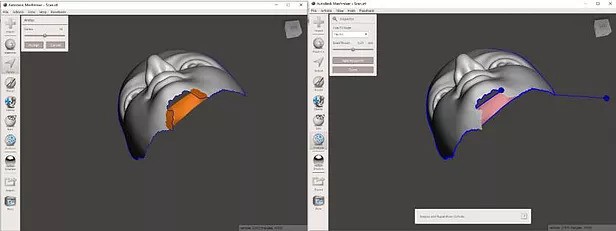
Finally, use “Offset” to add the thickness to form a mask for future printing or machining.
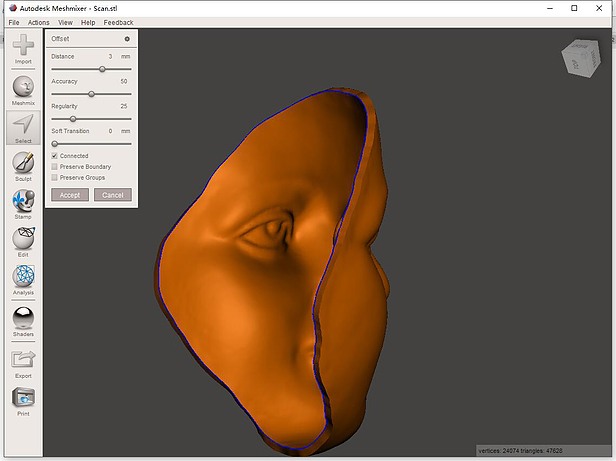
Conclusion
In general, for most cases, if you want a model for direct manufacturing like 3D printing, “Watertight Model” should be chosen. If you only need surface to perform more post process, you should choose “Unwatertight Model”.
EinScan
technical blog
EinScan





