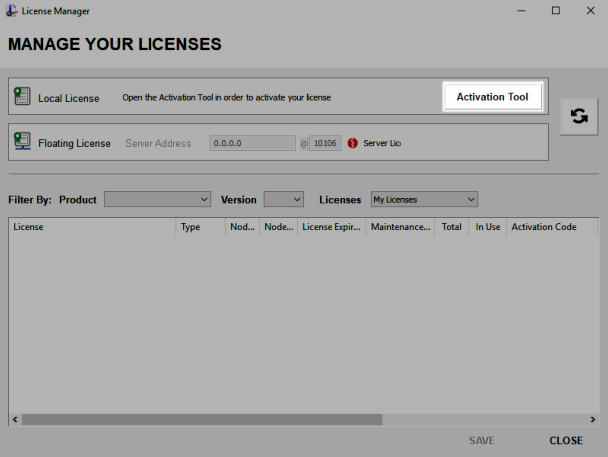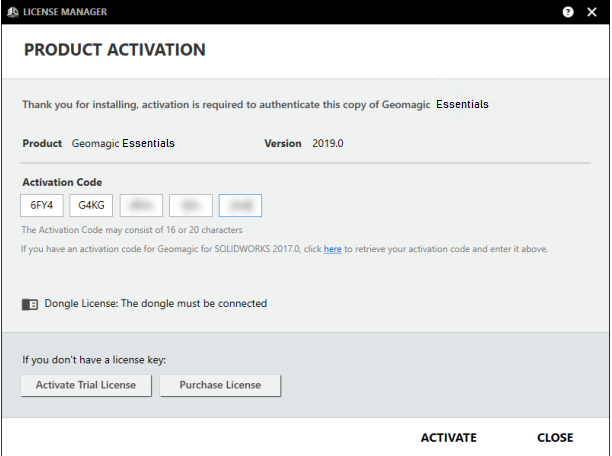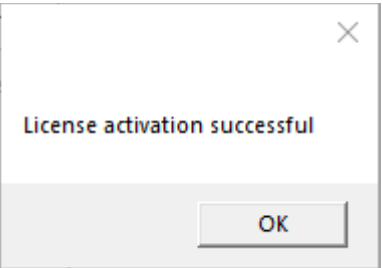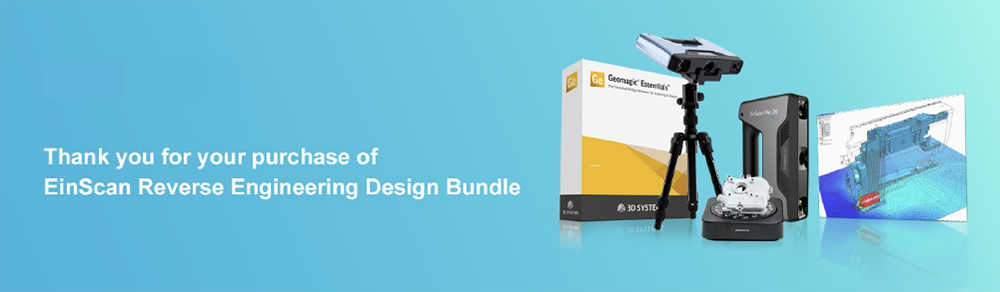
Dear customers,
Thank you for selecting EinScan Reverse Engineering Design (R.E.D) Bundle, a powerful solution to start from 3d scan, to data processing & modeling, then bring into CAD environment.
This bundle includes:
1) One unit of EinScan 3D scanner
2) Geomagic Essentials
Geomagic Essentials is the essential bridge between 3d scanning and design. Once 3d scan is finished in EinScan 3d scanning software-Exscan Pro, take the 3d scan data to Geomagic essentials, extract the feature you want, and create solid models and complex profiles to your CAD design environment.
3) Solid Edge Shining 3D Edition
Solid Edge is a design tool from SIEMENS PLM Software. Partnered with SIEMENS PLM Software, EinScan users is able to use Solid Edge SHINING 3D Edition, which includes reverse engineering, generative design (optional modular), and simulation (optional modular) with CAD functions in one platform.
Software installation and License code acquisition:
- ExScan Pro Software: Find the installer in the USB driver int he package to start the installation. The “PLE” License file is in the USB driver.
- Solid Edge Shining 3D Edition: Find the installer in the USB driver int he package to start the installation, and follow the intruction card of Solid Edge in the package to validate your license.
- Gomagic Essentials Software:
Follow the steps below to get Geomagic Essentials.
1. Obtain activation code: Submit the information from