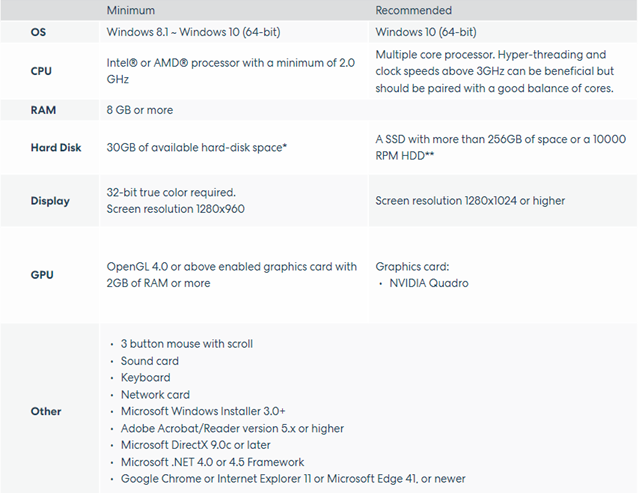Geomagic Essentials works as a bridge between mesh data to CAD. In addition to mesh optimization techniques like hole filling and mesh size reduction, it can also extract features for use as a point of reference and perform autosurfacing on intricate designs. The features and nurbsurfaces can then be saved in a CAD-readable format. This article provides a helpful Q&A on Geomagic Essentials. You may have a better understanding of the fundamentals after reading it.
Table of Contents
- 1 Functions
- 1.1 Q: How to move scans in Geomagic Essentials?
- 1.2 Q: How to merge two different meshes together?
- 1.3 Q: How to improve the 3D model quality through post-processing?
- 1.4 Q: At the hole-filling function, is there a way to smooth the contour of the hole?
- 1.5 Q: Can we fill all holes except one we wish to keep?
- 1.6 Q: The patch will become very complex if our scan data has rough edges. Can we simplify/straighten the edge, so the patchwork is more simplified?
- 1.7 Q: Can Geomagic Essentials handle single surface thicken?
- 1.8 Q: Can I export a single surface for half ball shape (no rough edges, e.g bra cup)?
- 1.9 Q: After auto surface, there will be a lot of small surfaces when we check using another CAD software. Can we eliminate this and export it as a single surface?
- 1.10 Q: Regarding the exportation and auto surface, is there no way to use the boundaries or the curves/free curves as a guide/sketch on a different CAD besides Solid Edge?
- 1.11 Q: How to create functional parts? For example, accurate hole dimensions and how to correct grid errors after the Auto Surface function is used.
- 1.12 Q: How do I transfer the file to the CAD software so that the data I extracted stays arranged? Not all the details move to the other software.
- 1.13 Q: How to extract clean polylines for laser cutting?
- 1.14 Q: How to bring it into Solid Edge?
- 1.15 Q: Is there a modeling history in Geomagic Essentials?
- 2 Others
Functions
Q: How to move scans in Geomagic Essentials?
Press and hold alt + scroller, then you are able to move the model.
Q: How to merge two different meshes together?
There are several ways to merge 2 meshes.
1. Global registration
2. Manual registration
3. Align word
4. Boolean
Q: How to improve the 3D model quality through post-processing?
One way to improve the quality of a 3D model through post-processing is remesh or refine after scanning.
Q: At the hole-filling function, is there a way to smooth the contour of the hole?
Generally, Geomagic Essentials has powerful hole-filling and editing capabilities. Smooth the contour of the hole can be achieved by using the relax boundary function (scan->modify->relax boundary).
Q: Can we fill all holes except one we wish to keep?
Hold ctrl and click left mouse button to unselect
Q: The patch will become very complex if our scan data has rough edges. Can we simplify/straighten the edge, so the patchwork is more simplified?
You could try the Boundaries->Edit Boundary feature. If you reduce the control point quantity, you will have a much smoother edge.
Q: Can Geomagic Essentials handle single surface thicken?
Yes. Select the specific surface which is isolated, then shell-thicken.
Q: Can I export a single surface for half ball shape (no rough edges, e.g bra cup)?
Yes. Just use the Auto-Surfacing function.
Q: After auto surface, there will be a lot of small surfaces when we check using another CAD software. Can we eliminate this and export it as a single surface?
Use the manifold function to delete unwanted small parts.
Q: Regarding the exportation and auto surface, is there no way to use the boundaries or the curves/free curves as a guide/sketch on a different CAD besides Solid Edge?
Any CAD software can import and open STP, IGES, like Solidworks.
Q: How to create functional parts? For example, accurate hole dimensions and how to correct grid errors after the Auto Surface function is used.
The position accuracy depends on the mesh. Complete and high-accuracy mesh results can provide a better reference, or if you know the position relations of each part, you can draw them in the CAD software.
Q: How do I transfer the file to the CAD software so that the data I extracted stays arranged? Not all the details move to the other software.
Tick all references and features you created, and save as single file.
Q: How to extract clean polylines for laser cutting?
It is possible to draw polylines in Geomagic Essentials, but everything done in it is based on eye observation. Lines will not have dimension bounding, we would like to suggest doing this in CAD software, like Solid Edge.
Q: How to bring it into Solid Edge?
Save as IGES and import to Solid Edge. You check the detailed steps here.
Q: Is there a modeling history in Geomagic Essentials?
Currently not support editing history. Every change before clicking apply can go back. After clicking apply, the results are saved and can not be reversed.
Others
Q: Can I continue to update the software after purchase the RED bundle? where can I download the new version?
Yes you can. The latest version is V2.0.2.3001. Remember to deactivate the old version before activating the newer. Please download from: passport.shining3d.com.
Q: Is it possible to use Gemagic Essentials on 2 different computers?
One Geomagic Essentials license code can only activate one computer. If you need to switch the computer, remember to deactivate the license code on the previous computer and then activate it on another one.
Q: What is the minimum requirements hardware for the Geomagic Essentials?
Please refer to the table below.